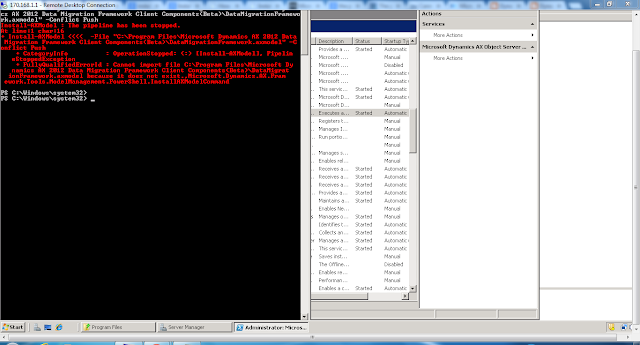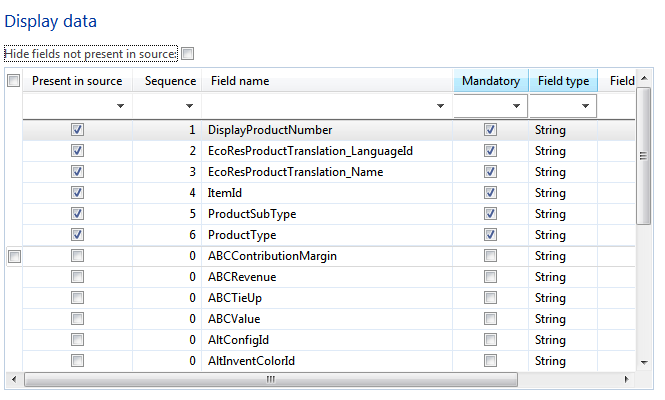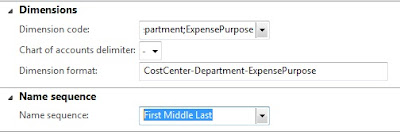An extensive, valuable addition to the Microsoft Sure Step
Methodology A valuable asset on AX 2012 sure
step methodology defined by Microsoft to ensure successful implementation of
Microsoft Dynamics AX. The subject piece on ERP contains all the required
contents of an ERP with extensive knowledge of Sure step client that shall
prove a great help for the implementers / Project Managers of AX 2012.
The great work by the authors is
surely going to add value to the Microsoft Partners who are striving for an
excellence in implementing AX 2012 by following the sure steps defined by
Microsoft in a single place. Implementers / Project Managers will find this book
a guide to make an implementation a sure success without keeping tight collaboration
among the team.
Upgrading to 2012 is not
discussed so the consultants who are seeking information on upgrade guide, this
book is not for them. This book have great material for Project
Managers, who can understand how to execute a project successfully. If someone
is seeking information on becoming a product specialist then this book is not
for him, this is for implementers who have to plane and implement with the
sequence & guidance given by Microsoft using the templates provided by
Microsoft.
Some ISVs are also introduced in
the book for reference. Description on available templates for scope of work,
architecture assessment, project activities, kick offs is available to fully
work with sure step client.
The book have great information on infrastructure
planning e.g. choosing technology, servers. Strategies of test, pre-live and
live environment are also discussed. Good examples of real word are also
included in the book to visualize real environment. Information on preparation
& Requirements for installation of AX are also enlisted precisely.
Disaster recovery is also
discussed in detail. A great real world template of Hardware requirement for
250 users is prepared which will give a good understanding to the
infrastructure planners as a quick reference.
A
comprehensive information on project execution requirement e.g. finalization of
project charter, project plane, kick offs, FRD, Fit Gap is also detailed in
chapter 5 of the book. Best practice questionnaire is described in the book
which helps to map process with best practices. Great material is available on
project team training. A great budget template is included for project managers
to manage budget, invoices and variances.
Details on Work Breakdown structure and decision accelerator are also detailed well but Accelerated Proof of Concept (POC) with CRM Online – is not detailed in this book so people seeking information on POC with CRM will not find information in this book.
System wide configurations are also discussed well, following
points of diagnostics are also discussed:
1.
Requirements and
Process Review
2.
Fit Gap and
Solutions Blueprint
3.
Architecture
Assessment
4.
Scoping Assessment
Following sections are discussed for project implementation
success, which is helpful to plane a successful implementation
1. Executive Summary
2. Project Definition and Objectives
3. Key Deliverables
4. Success Criteria
5. Project Approach
6. Project Scope
7. Scope Change Process
8. Risks
9. Constraints
10. Assumptions
A complete chapter on
infrastructure planning is included for hardware & infrastructure planning
but this book do not focus on infrastructure
sizing metrics or specific implementation designs. Instead, it will help you
decide who to involve, and what needs to be considered in the planning
processes by highlighting the key technological areas to look at when designing
an infrastructure to support AX.
In this book reader can find
following information about infrastructure planning:
• When and how you should start planning
infrastructure
• How to get the most out of your team by
choosing people with the correct level of skill and experience for your project
• The key technologies and roles you must
consider in order to achieve a successful AX implementation
The
chapter Business Requirements Analysis also adds value to reader as the author
given a road map of business requirements analysis, which are following:
• Overlap
with the Diagnostic phase
•
Process or Functional Analysis
•
Best practices
•
Project team training
•
Rebudgeting the program
The
preferred process described by the author looks like, it will lead towards less
customization list.
In
the book user will find material on budgeting and rebudgeting after Fit Gap
analysis. A good template is available on packet website which includes
budgeted vs actual for current and forecasting for better understanding of
budget changes during guess time during diagnosis and analysis phase.
The
chapter on AX Setup have given
details on the decisions to take before setting up AX for demo and live. System-wide
configuration section give good details on use of configuration keys and
recommends to enable configuration keys before go live if a key is not yet
required but company have future plane to use the functionality. Especially
about TAPI, its going to be deprecated in coming days so its recommended to
keep it in mind before offering TAPI solution to your clients.
Dimensions
are discussed in detail in this book, which helps planning dimensions as this
is also one of the most import part of the system configuration so I would recommend to
read this section for sure.
Integration
section includes good information on taking decisions for integrations,
following points are discussed regarding integration:
• Identifying integration
• Accessing integration
• Technologies
• Planning
• Testing
Material
on standard AX features is good, as the author have given details on having to
understand the standard AX features before making decisions on developments. The
main topics discussed include:
• Workflow
• Advanced filters
• Cues
• Alerts
• Personalization
A chapter
on Designing and Developing the Solution is included to get help in taking
decisions which helps making design and development a success, following is
covered
• Understanding the impact of change
• Planning the development
• Practical advice for the Development phase
• Managing environments
A
chapter on Reports, Document Layouts, and Business Intelligence is included
which examine:
•
The three main topics of system output: Reports, Document layouts, and Business
Intelligence
•
The differences between them in their development and their use •
Where the activities fit within the project processes, and some of the key constraints
and prerequisites that are quite often overlooked until they cause a problem
•
Reports, Document layouts, and Business Intelligence in the Delivery phase
Deployment
Phase is discussed and covered following:
The
topics covered in this chapter are:
•
Getting ready to deploy
•
End user training and user acceptance testing
•
Training best practices
•
Testing
A
good example on task completion is quoted in this section, which is helpful for
the manager to see where we are, and weather we are ahead of the tasks or
behind the schedule and need acceleration
Project
Governance and Quality Assurance chapter details following topics with good
material:
•
Project Governance and Delivery Review
•
Quality Assurance.
This
chapter is worth reading as quality assurance is the main part of project
implementation, as customer always want 100% quality on project implementation,
so this chapter adds value to the readers project quality assurance
information. Cobb's Paradox analysis tool information also adds good value to
the reader.
The
chapter on Operation Phase
In
this chapter operation phase is discussed and information on handing over the
project to customer & support and disengaging the consultants is detailed
in a precise manner, which adds value to readers information on operation phase
success.
The
topics covered in this chapter include:
•
Project Planning
•
Transitioning the Solution to Support
•
Future phases